Sometimes you need to move memory files from your OBDSTAR X300 Classic G3 to a USB drive in order to change the data or de-clutter your files. Here is a tip on preparing the USB so the G3 can accept the files.
How to Transfer Files from OBDSTAR G3 Tablet to PC?
Preparing a USB Drive for Use With a OBDstar G3 Tool.
The procedure is similar to DC706.
NOTE:
It works best if properly formatted. The G3 tool seems a bit more fussy than the DC706 when it comes to the USB drive.
Format your U drive and creat a new folder for G3.
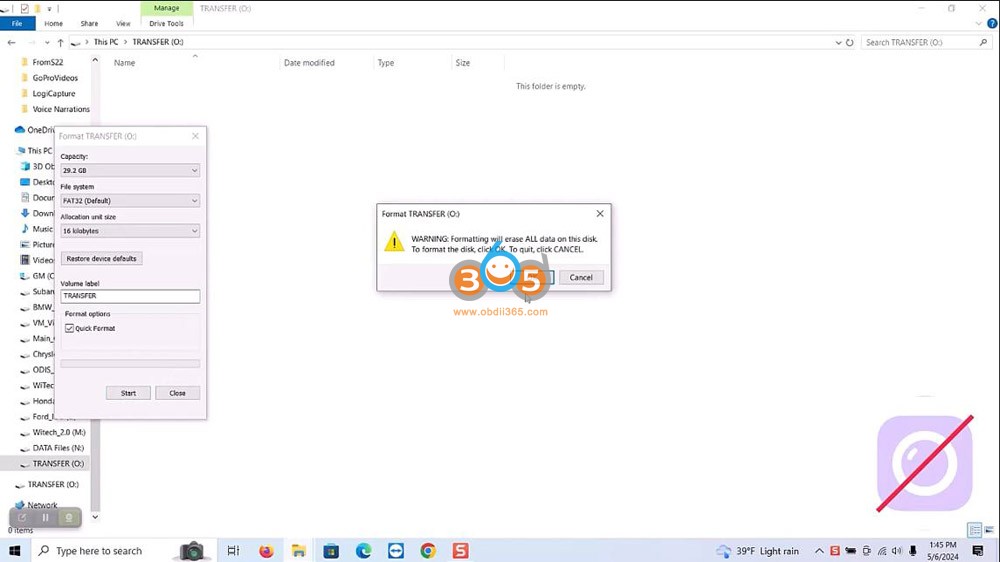
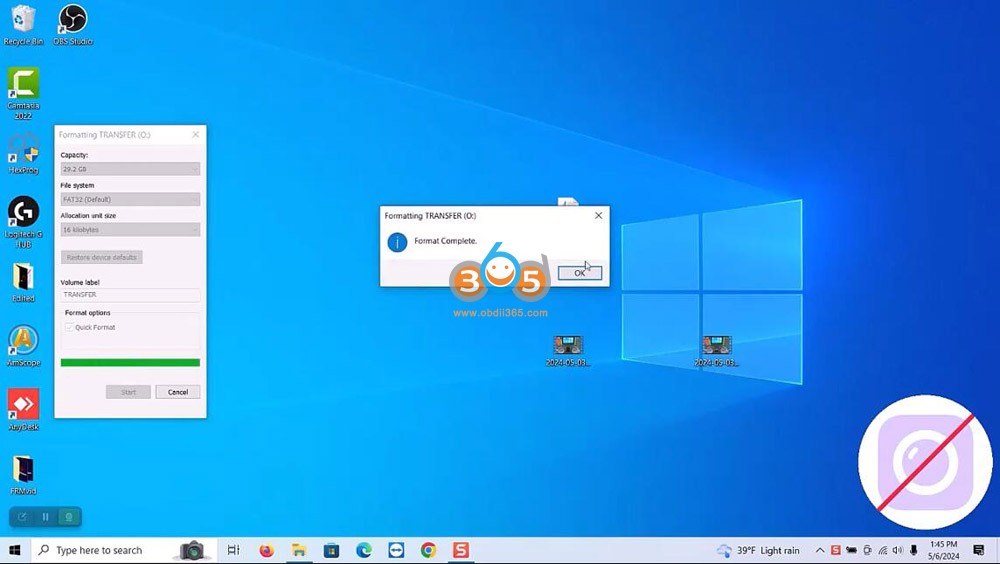
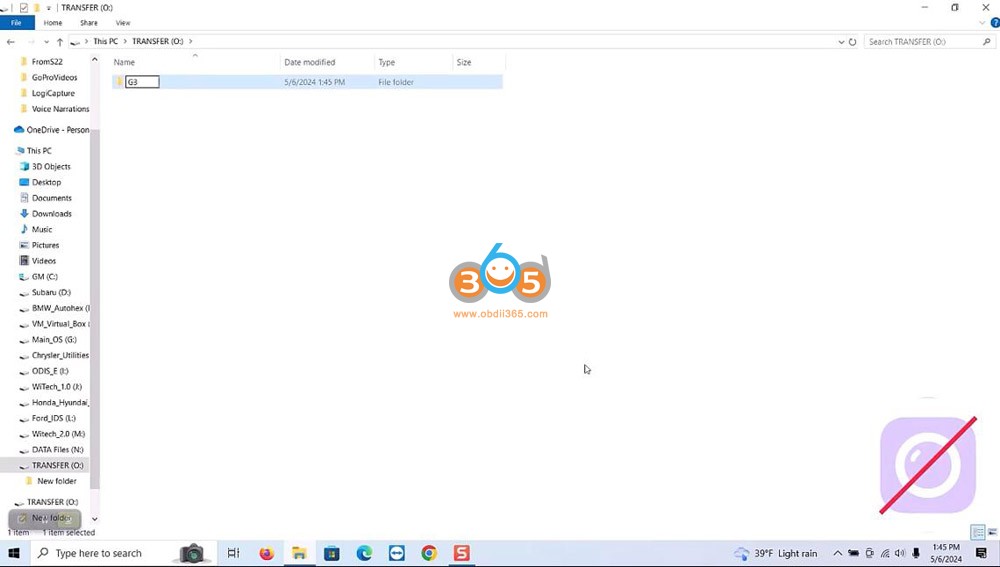
Insert a USB Disk into the USB port of the OBDSTAR G3 tablet.
Go to Home menu, press DP icon.
Go to Data Management->My Data->Local Data
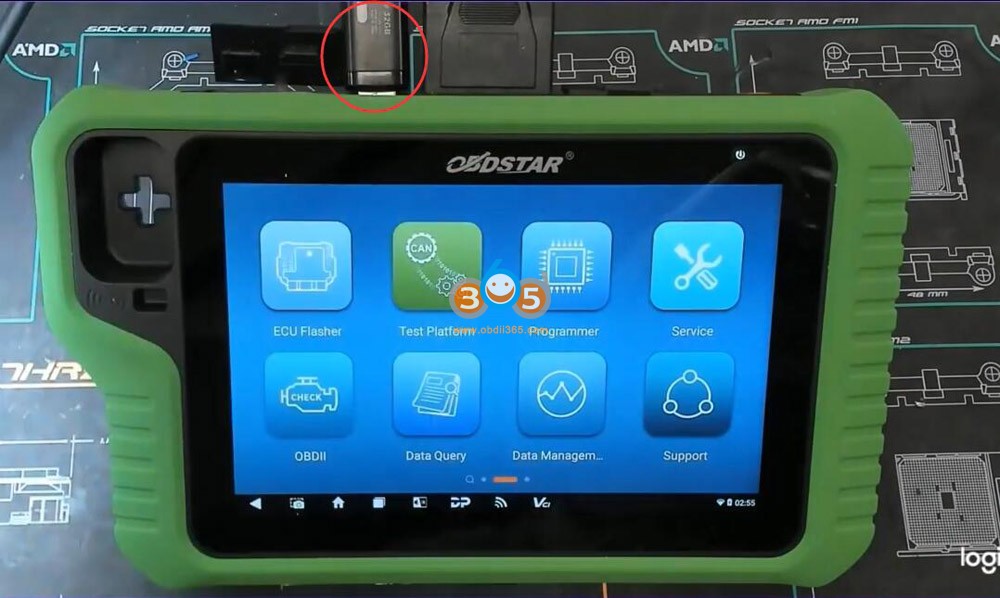
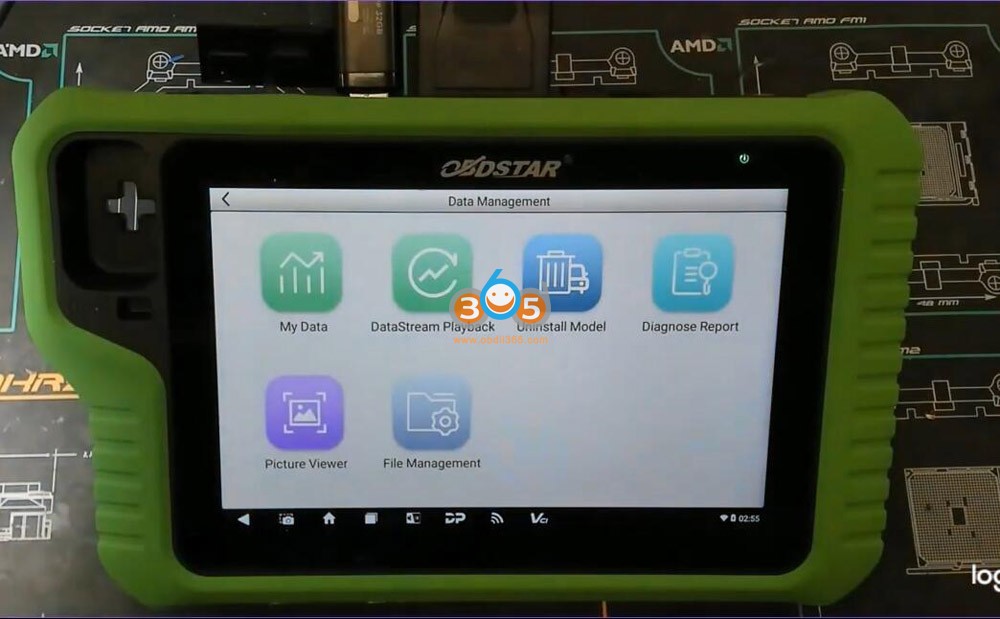
Tick files you need to transfer
Long press files you need to transfer and press Copy
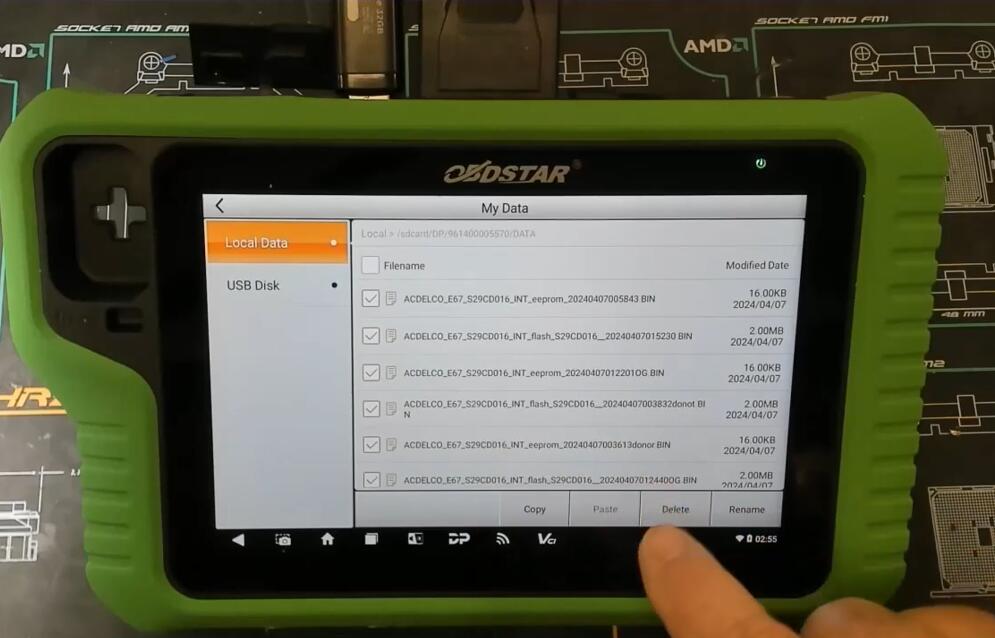
Paste Files to USB Disk G3 folder.
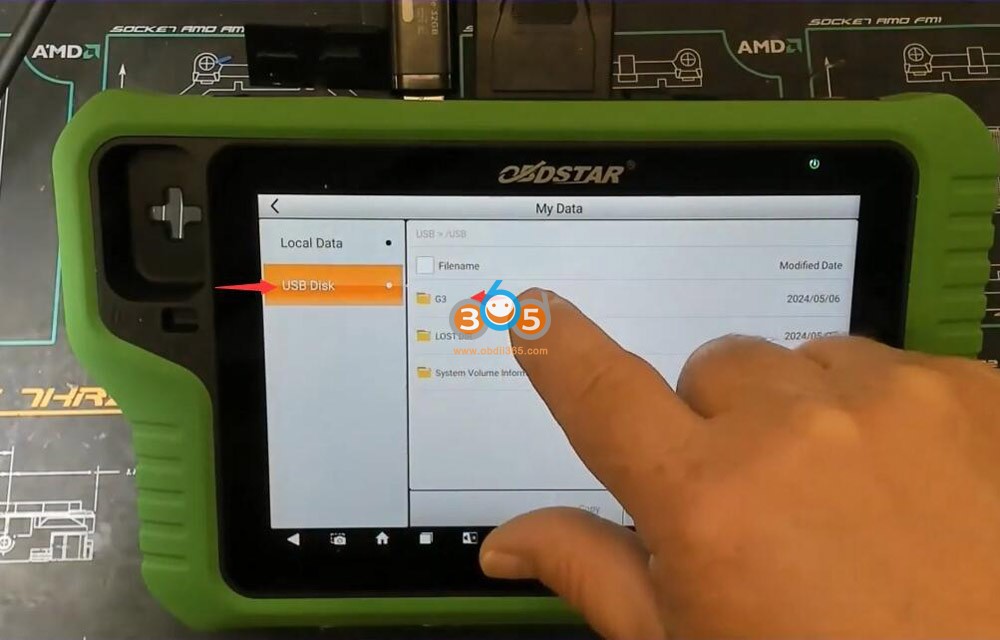
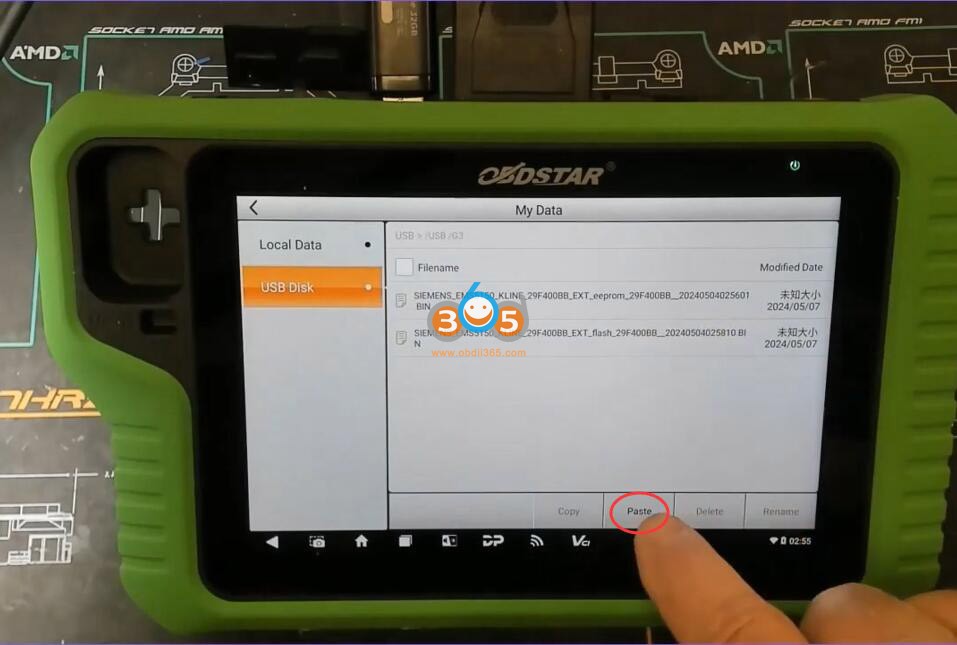
Successfully transfer file to U drive.
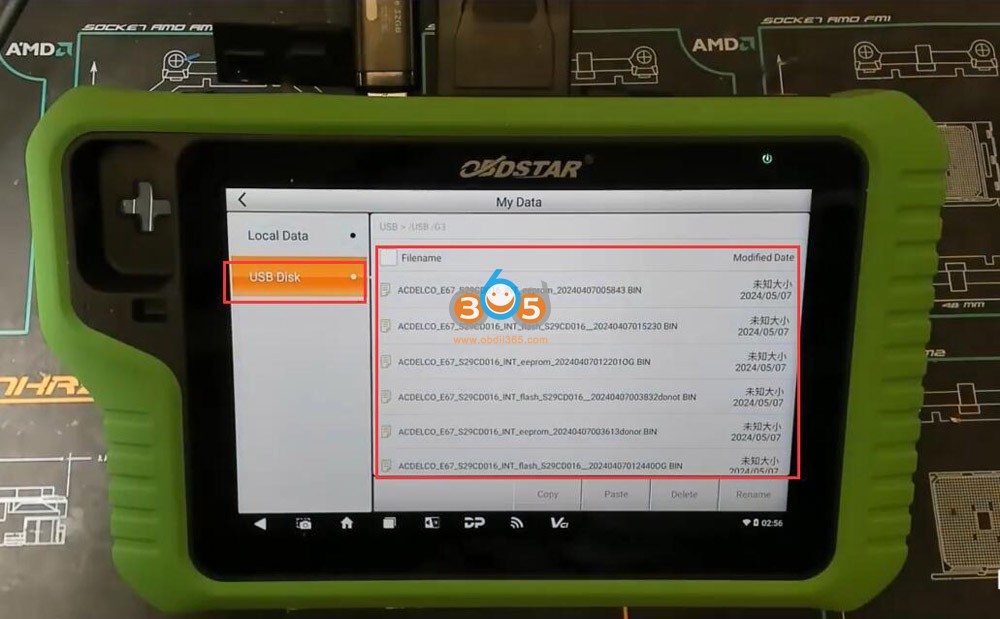
Done.

No comments:
Post a Comment
Note: Only a member of this blog may post a comment.